Overview
BLACKBOX AI Full Self Coding revolutionizes cloud service maintenance by enabling automated monitoring and fixing of Google Cloud Run services. This feature allows you to schedule tasks where AI agents regularly scan server logs for errors and issues, automatically creating tasks to resolve them and raising pull requests for fixes. It’s a proactive approach to maintaining cloud applications, reducing downtime and manual intervention.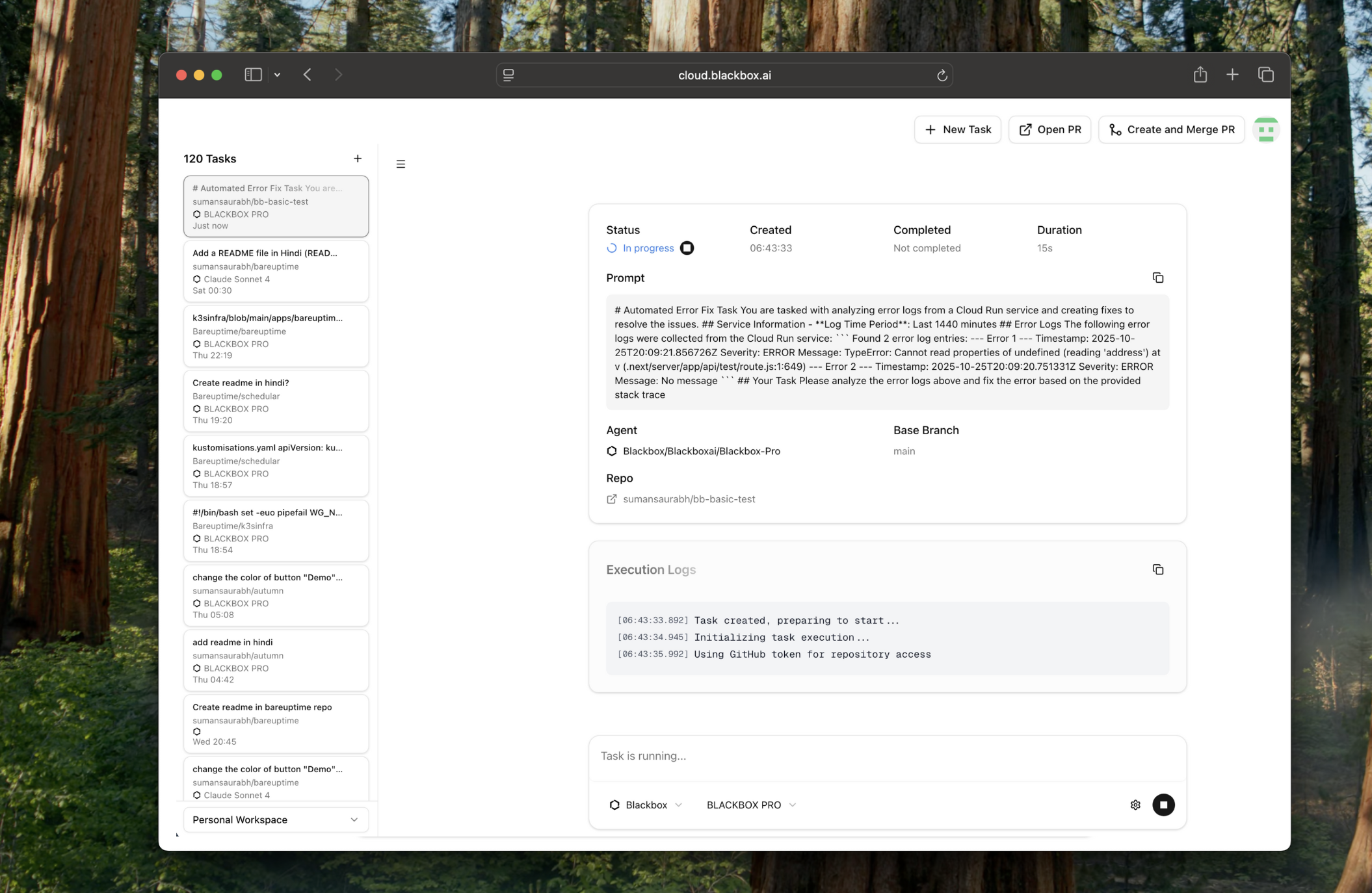
Getting Started
To enable Full Self Coding in Blackbox Cloud, follow these steps:-
Enable Beta Features
Navigate to cloud.blackbox.ai, log in, and go to your profile settings. Enable the “Beta Features” checkbox to access experimental features.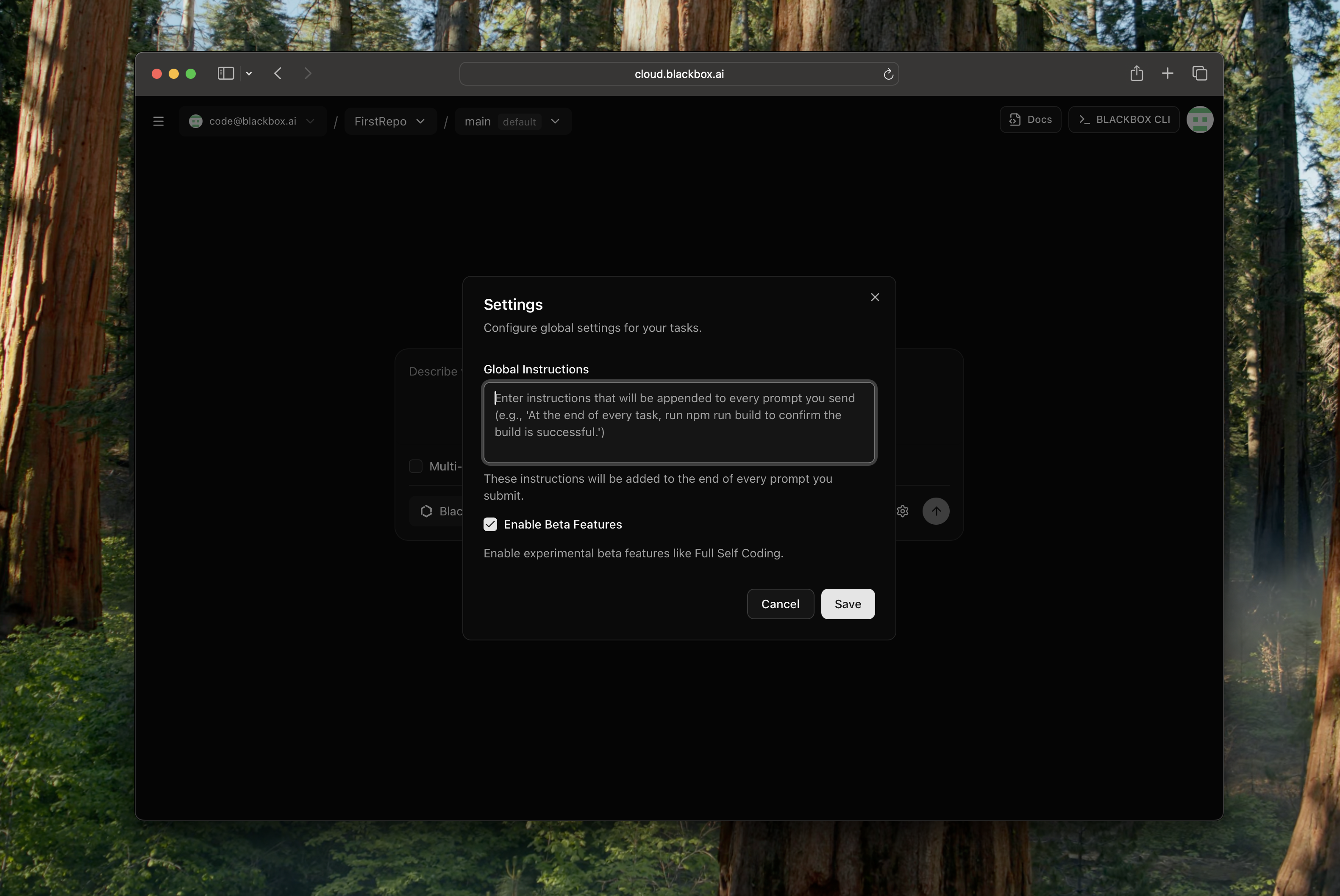
-
Access Full Self Coding
Once beta features are enabled, you’ll see the “Full Self Coding” option in your profile menu. Click on it to access the feature page.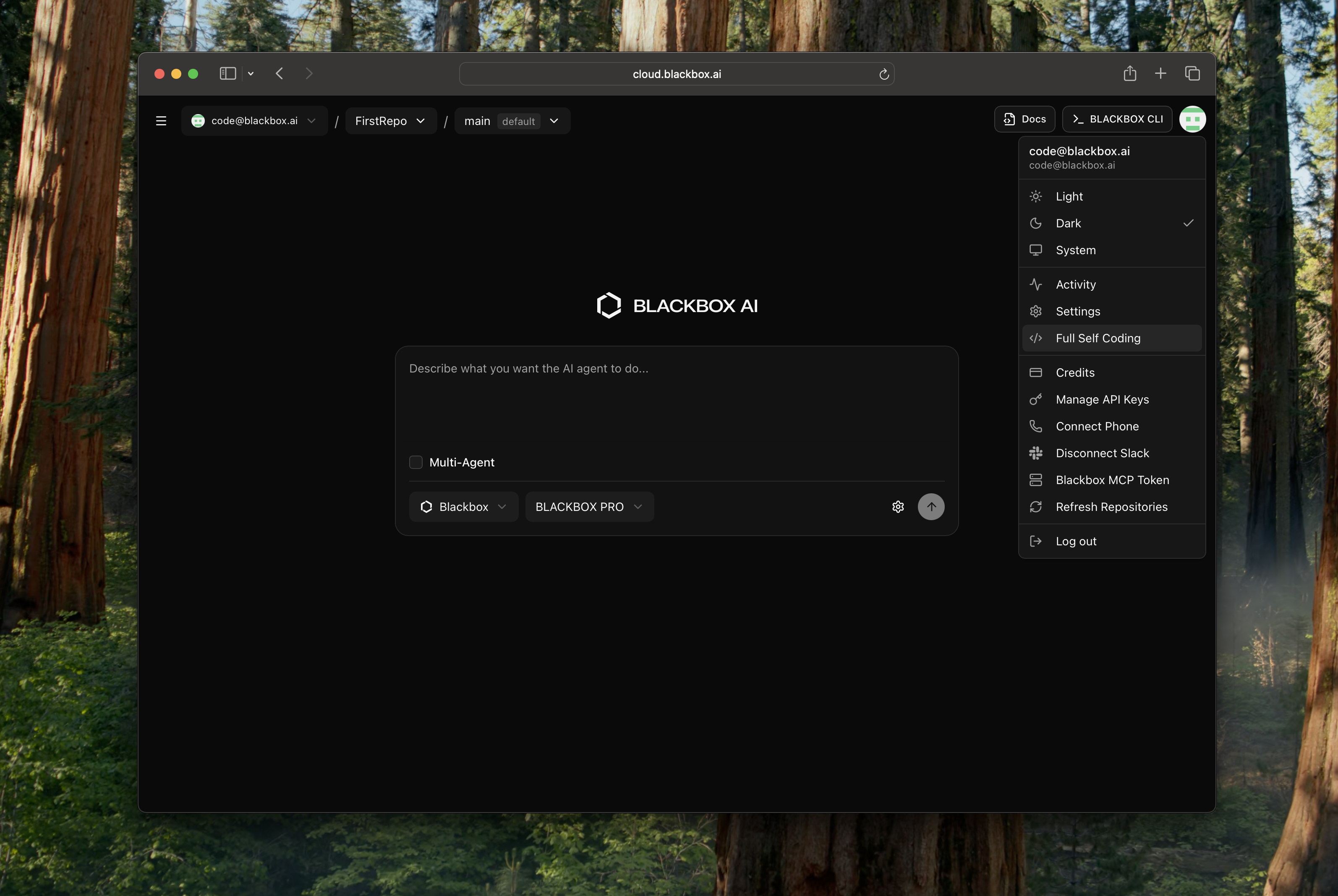
-
Create Your First Task
Click the “Create Your First Task” button to begin setting up automated log monitoring.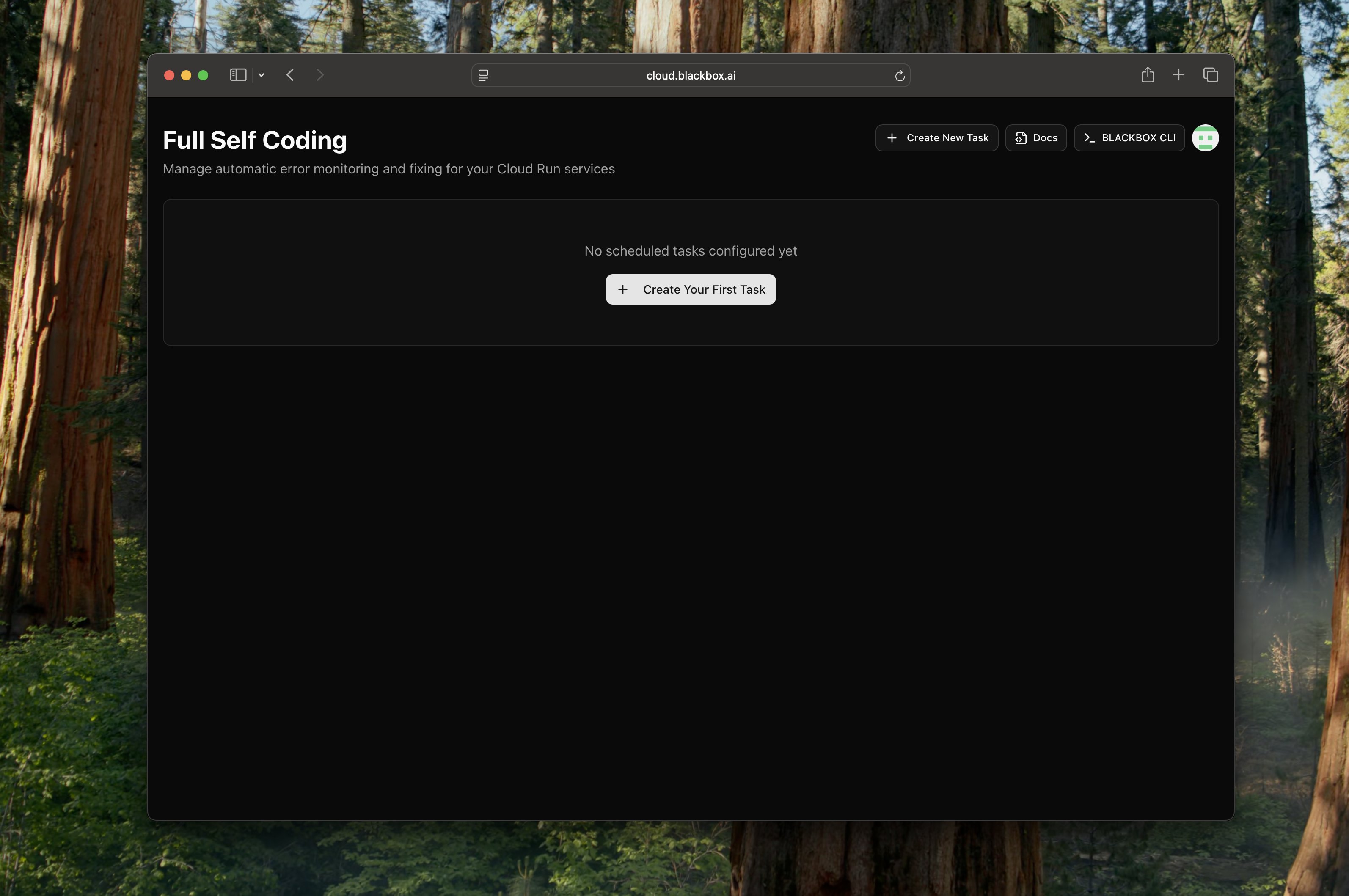
-
Upload Service Account Key
Upload your Google Cloud Service Account JSON file. This key should be obtained from your Google Cloud Console and must include the necessary permissions.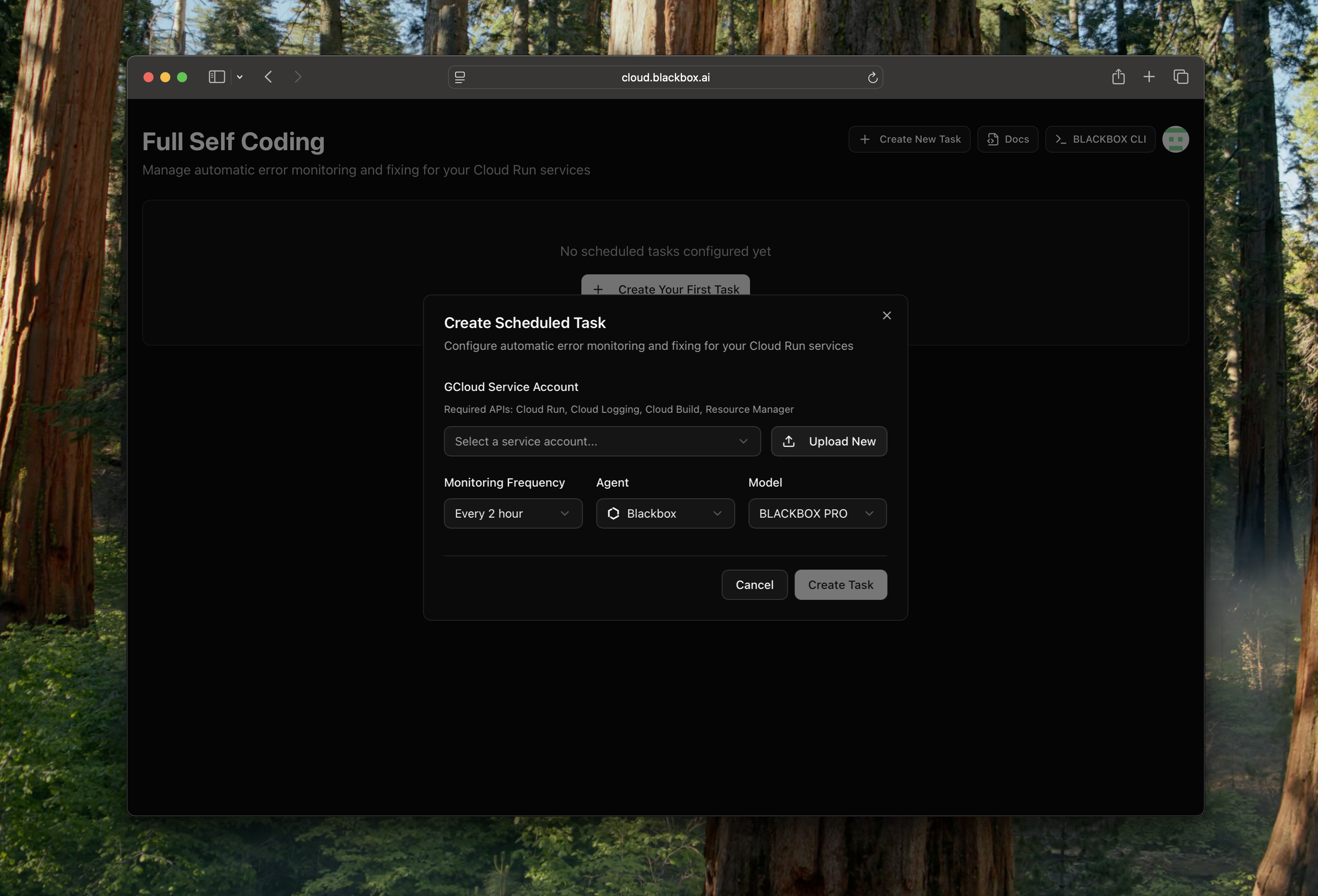
b. Select your project from the project dropdown at the top.
c. Navigate to IAM & Admin > Service Accounts in the left sidebar.
d. Find the service account you want to use (or create a new one by clicking + CREATE SERVICE ACCOUNT).
e. Click on the service account email to open its details.
f. Go to the Keys tab.
g. Click ADD KEY > Create new key.
h. Select JSON as the key type and click CREATE.
i. The JSON key file will be downloaded to your computer automatically. Required APIs and permissions:
Ensure the following APIs are enabled in your Google Cloud project:- Cloud Run API
- Cloud Logging API
- Cloud Build API
- Resource Manager API
- Cloud Run Admin (roles/run.admin) - for managing Cloud Run services
- Logs Viewer (roles/logging.viewer) - for accessing Cloud Logging
- Cloud Build Service Account (roles/cloudbuild.builds.builder) - for Cloud Build operations
- Project Viewer (roles/viewer) - for basic project access
-
Configure Repository and Settings
Add the GitHub repository link where your Google Cloud Run service is deployed. Configure additional settings such as:- Cron schedule/frequency for log checking (e.g., every hour, every 2 hours)
- AI Agent selection
- Model selection
- Other task-specific parameters
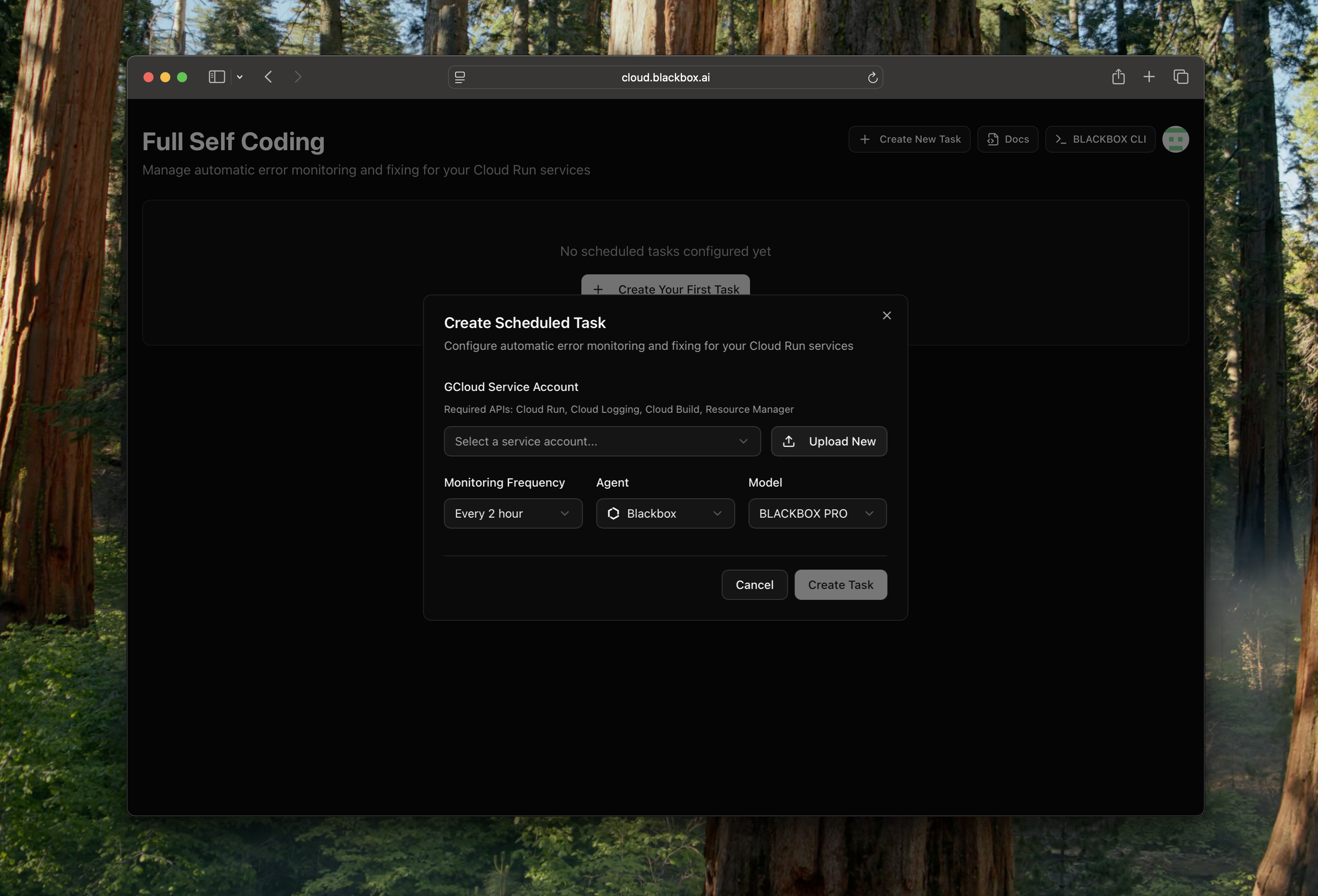
-
Create the Scheduled Task
Once configured, create the scheduled task. This task will be accessible from the Full Self Coding feature page and will run automatically based on your cron schedule.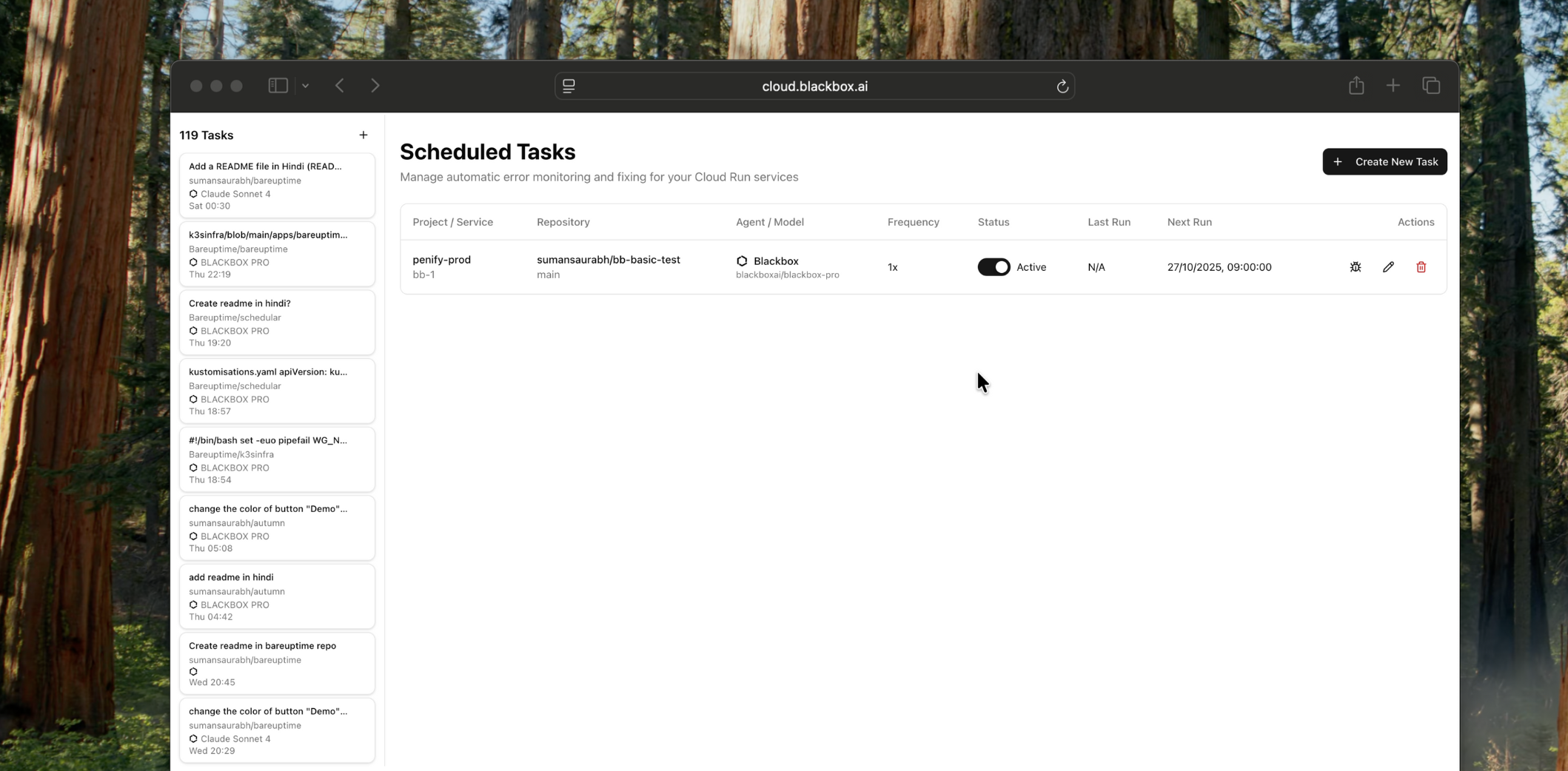
How It Works
Full Self Coding operates through a scheduled, automated workflow that integrates with Google Cloud services and your development pipeline:- Scheduled Log Scanning: At configured intervals (e.g., hourly), the system triggers a job to scan Google Cloud Run server logs for errors and issues.
- Error Detection and Analysis: The AI agent analyzes log entries to identify potential errors, exceptions, or performance issues that require attention.
- Automatic Task Creation: When errors are detected, the system automatically creates a new task in Blackbox Cloud to address the identified issues.
- Code Resolution: The assigned AI agent works on fixing the issues, making necessary code changes to resolve the problems found in the logs.
- Pull Request Generation: Upon completion of fixes, the agent automatically creates a pull request in the connected GitHub repository, targeting the appropriate branch (typically the one running in Cloud Run).
- Branch Management: The system automatically determines the correct branch based on the Cloud Run service configuration, eliminating the need for manual branch specification.
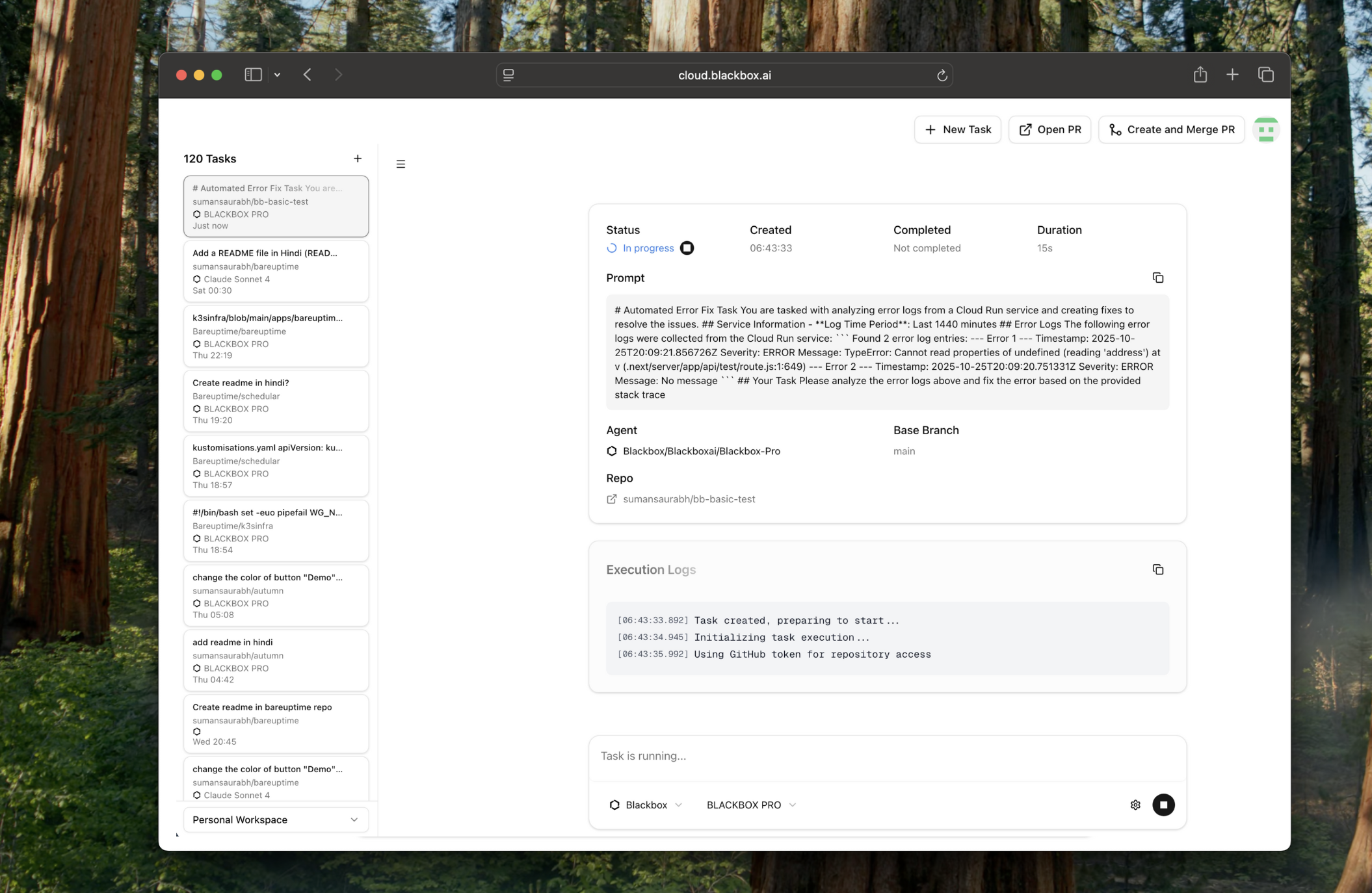
Key Features
- Automated Log Monitoring: Scheduled scanning of Google Cloud Run logs at customizable intervals.
- Proactive Error Resolution: AI-driven detection and fixing of issues before they escalate.
- Seamless Git Integration: Automatic pull request creation and branch management.
- Flexible Scheduling: Configurable cron schedules for log checking frequency.
- Multi-Agent Support: Choose from various AI agents and models for task execution.
- Real-Time Task Tracking: Monitor the status and progress of automated tasks.
- Debug Mode: Test configurations with a debug button that simulates the cron job process.
Benefits
- Reduced Downtime: Proactive error detection and fixing minimize service interruptions.
- Operational Efficiency: Automate routine maintenance tasks, freeing up developer time.
- Improved Reliability: Continuous monitoring ensures consistent service performance.
- Faster Issue Resolution: Immediate task creation and agent-driven fixes accelerate problem-solving.
- Cost Optimization: Prevent costly outages through early error detection.
- Scalable Maintenance: Handle multiple Cloud Run services across different projects.
Use Cases
- Production Monitoring: Keep critical production services stable with automated error handling.
- Microservices Management: Monitor and fix issues across multiple interconnected services.
- Continuous Improvement: Use log insights to drive ongoing code quality enhancements.
- DevOps Automation: Integrate automated fixes into your CI/CD pipeline.
- Incident Prevention: Catch and resolve potential issues before they impact users.
- Performance Optimization: Identify and address performance bottlenecks automatically.
Next Steps
Explore related Blackbox Cloud features to enhance your automated development and deployment capabilities:Blackbox Cloud
Learn about the full remote agent platform.
Multi-Agent Execution
Run multiple agents in parallel for complex tasks.
Vercel Auto Deploy
Automate deployments with Vercel integration.
Slack Integration
Manage tasks via Slack commands.