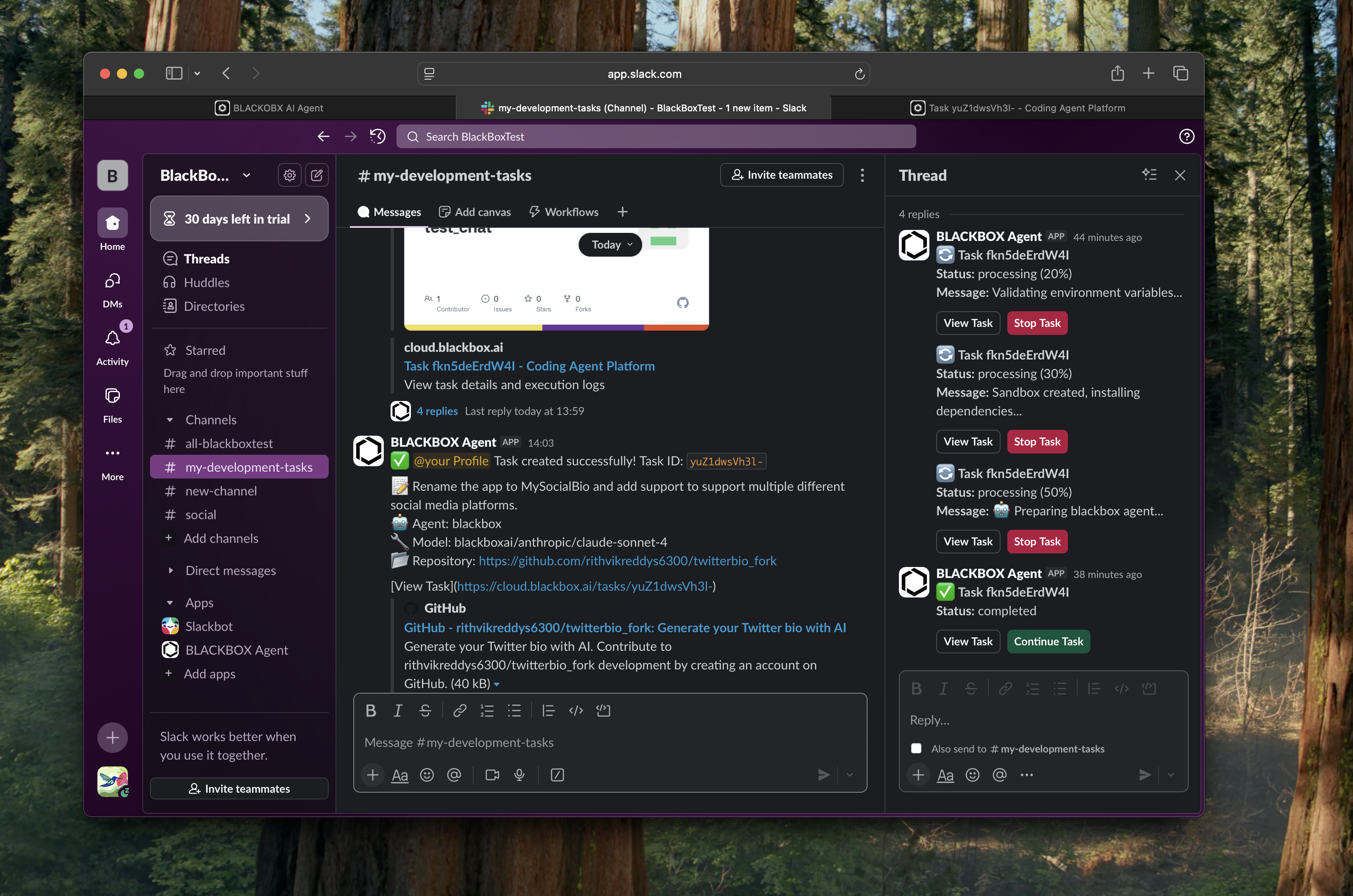
Setup Process
To enable Slack Integration, follow these steps:-
Access Blackbox Cloud
Navigate to cloud.blackbox.ai and log in using your Google or GitHub account. -
Connect to Slack
Connect your Blackbox remote account to Slack using the connect button.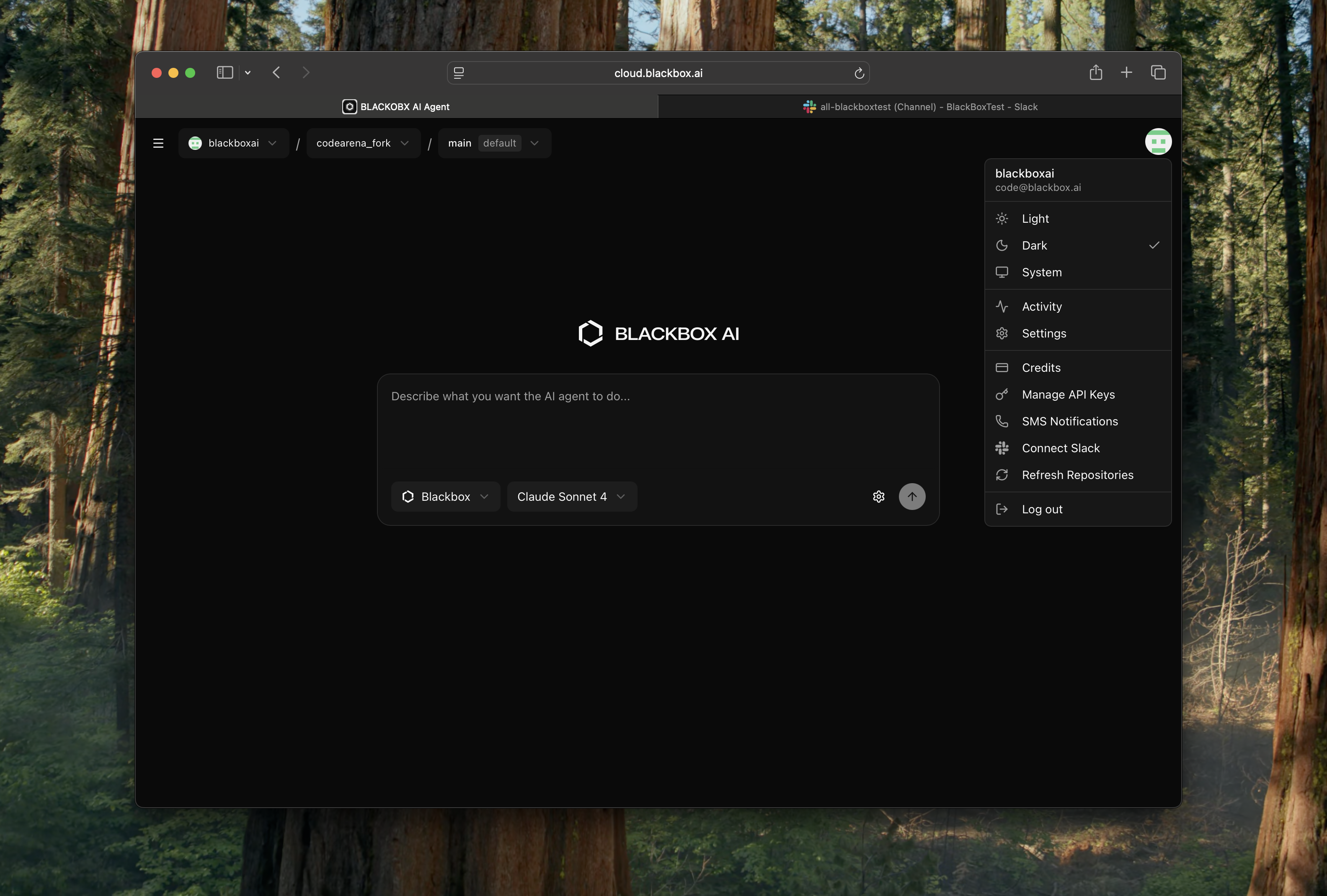
-
Select the Channel
Select the channel where you want to add the Blackbox agent app.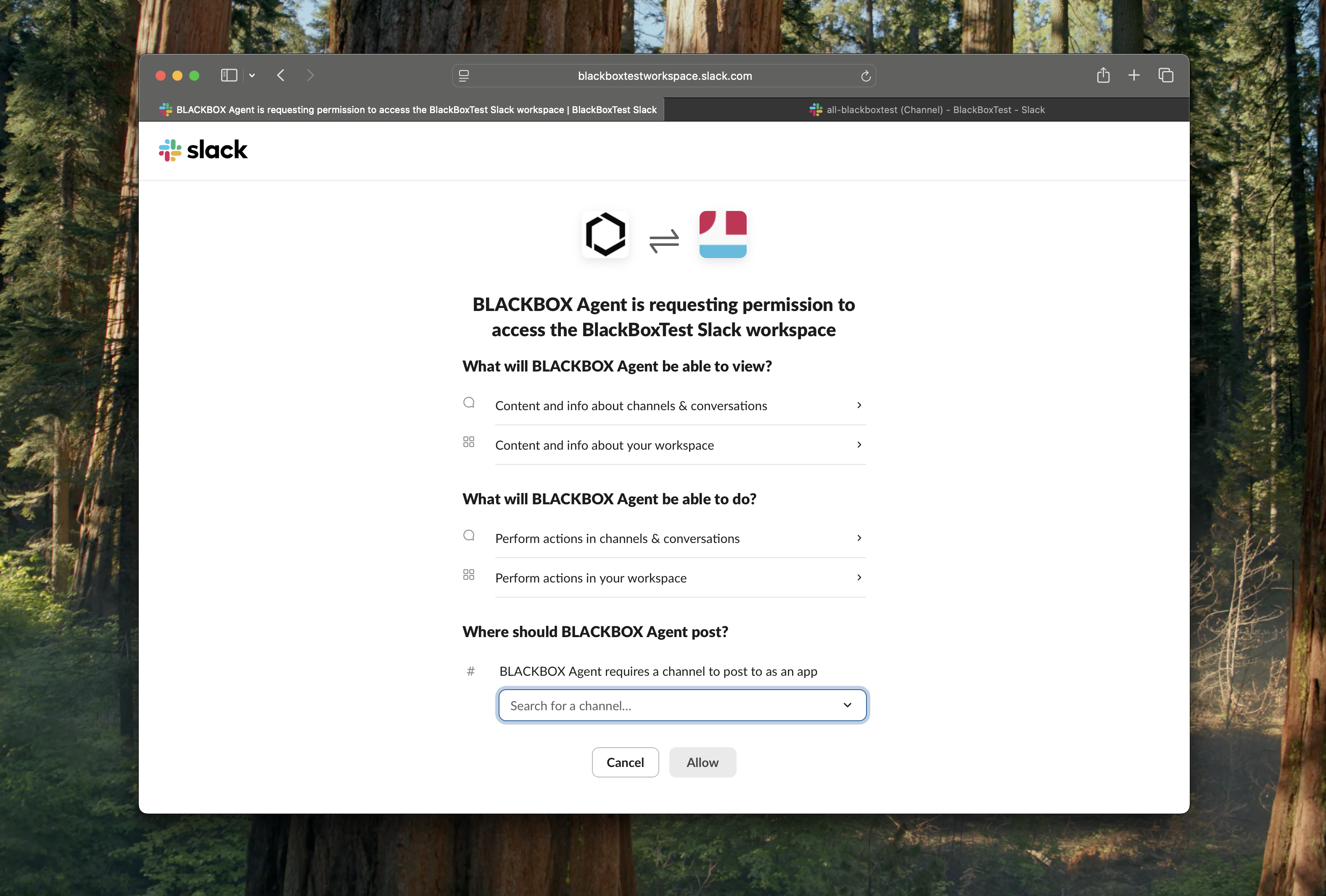
How It Works
Using Slack is straightforward and mirrors the manual process of selecting a repository, branch, and entering a task on the Blackbox Cloud platform:-
Start a Task: Simply type the command
/blackboxand give the prompt with repo and branch details. Alternatively, use/taskcommand to fill a form with the details to start a task.\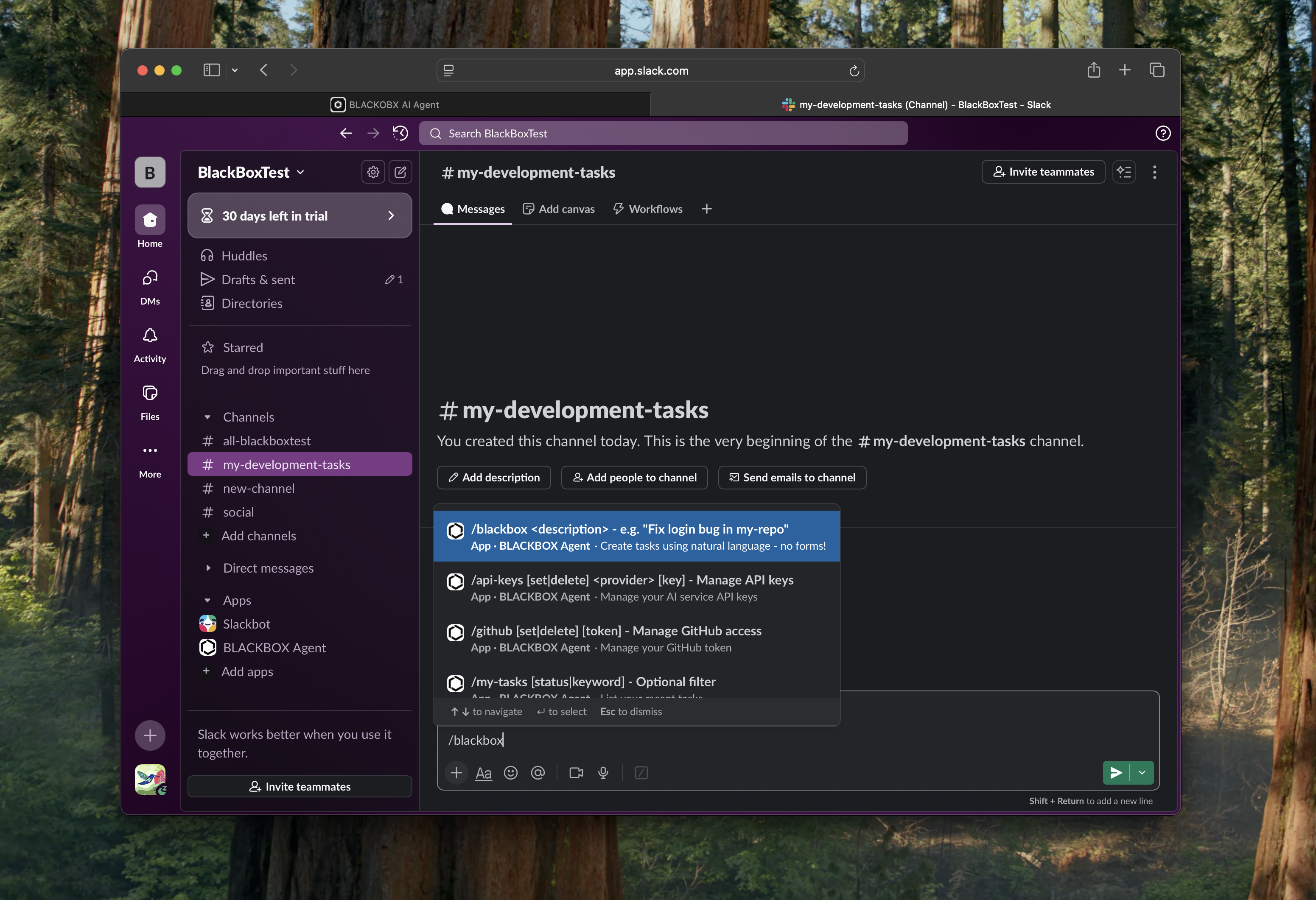
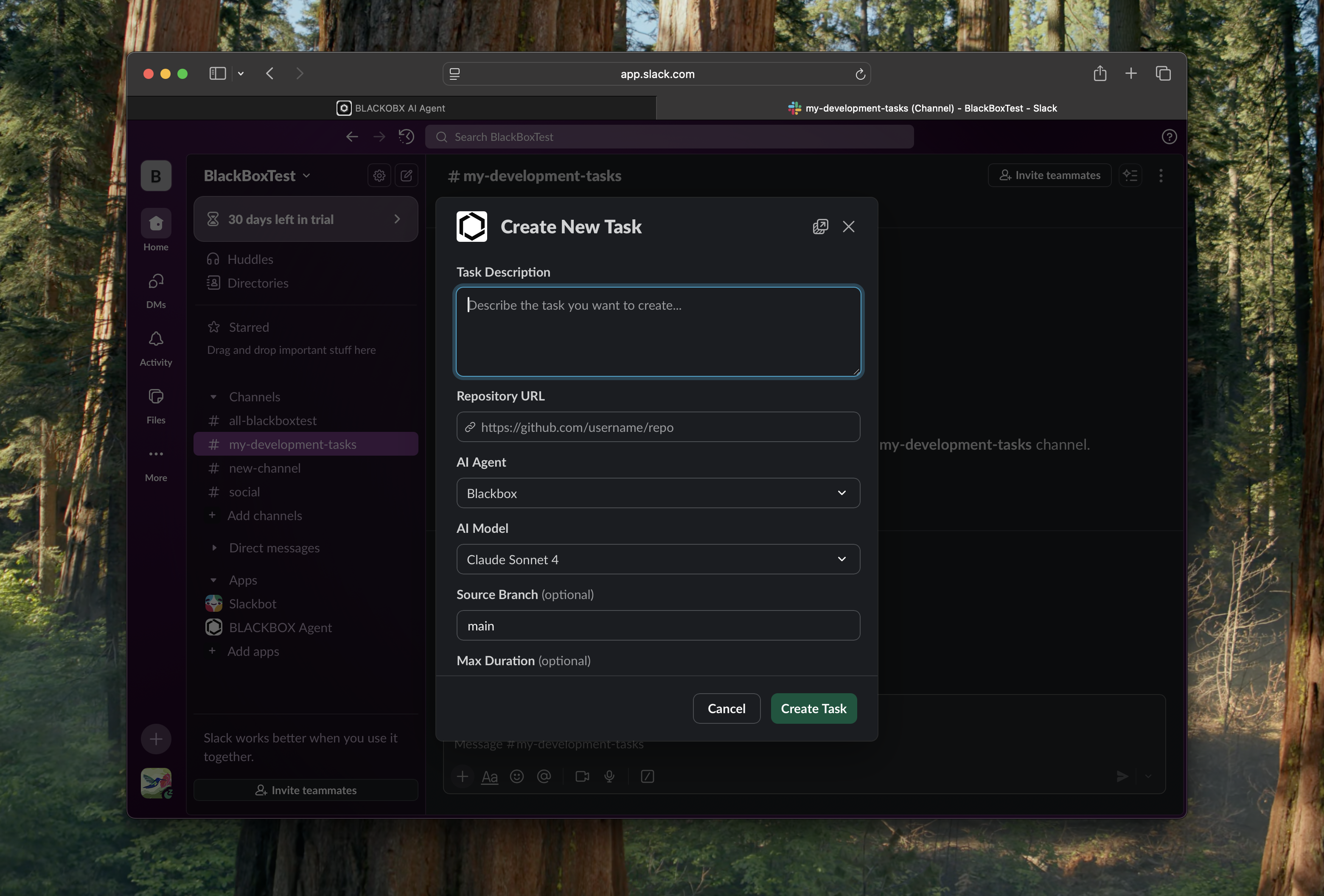
-
Monitor Progress: Once you create your first task, you can see its progress via continuous updates by the agent. You can confirm the same from the browser UI as well.\
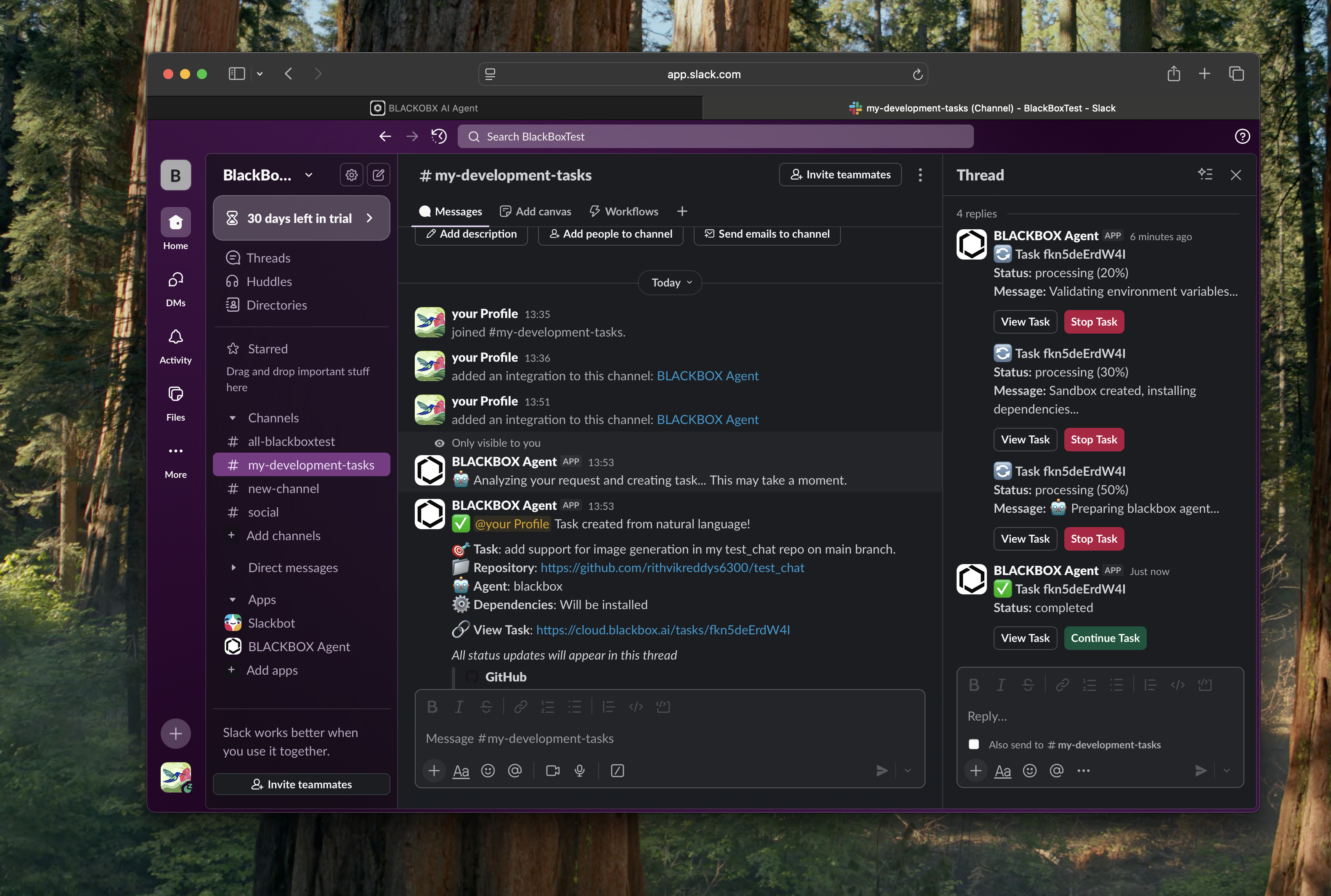
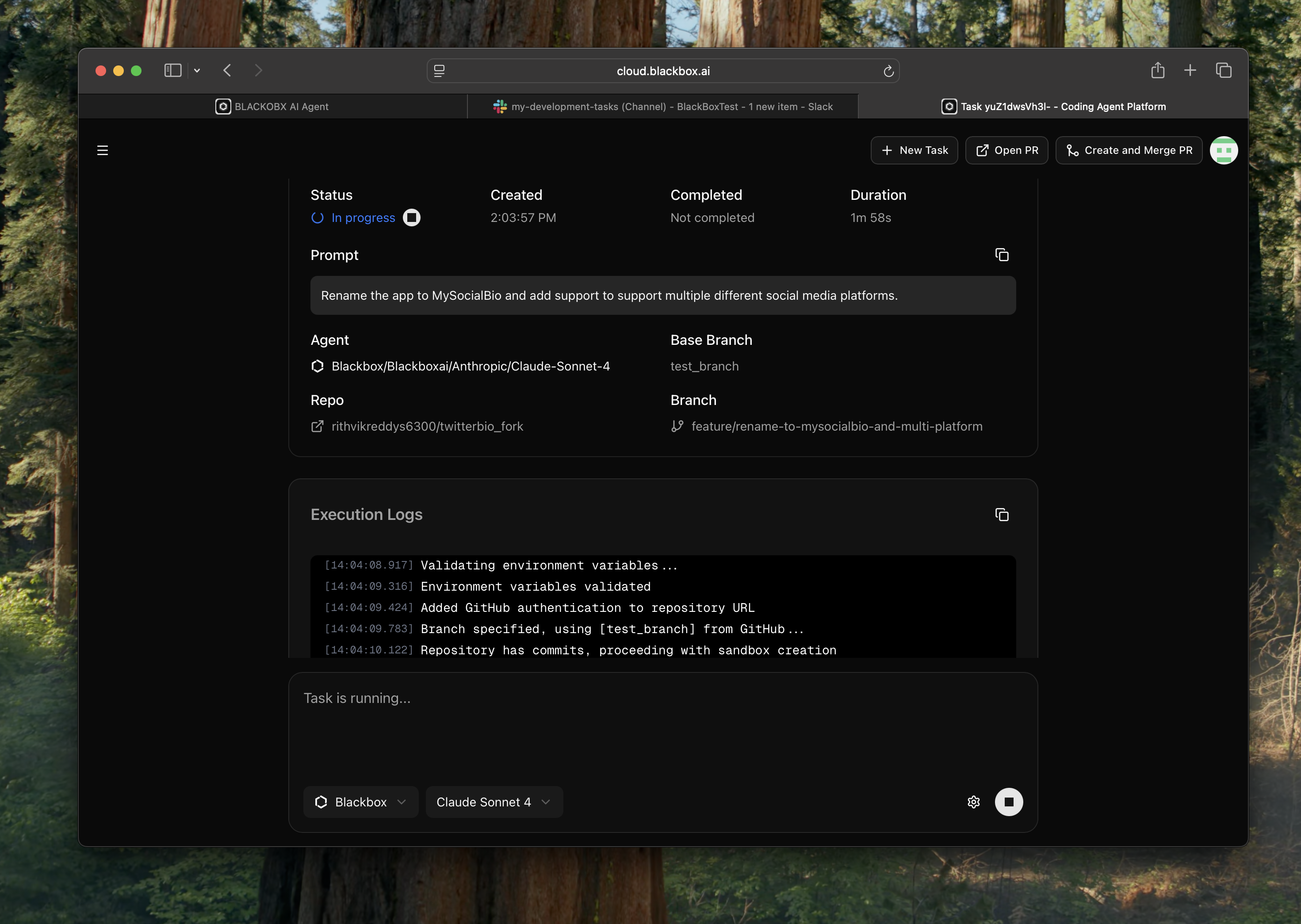
- Control Tasks: You can stop the agent at any moment, give it follow-up or correction prompts, stop or resume the tasks, etc., all from Slack.
- Multiple Threads: You can have multiple threads for multiple tasks running simultaneously.
- Select Different AI Agents/Models: Choose from various AI models and providers such as Blackbox, Claude, Codex, or Gemini for each task, allowing you to select the best agent tailored to specific requirements.
- Full Functionality via Slack: Perform all actions available in the browser UI directly from Slack by texting the agent, including task creation, monitoring progress, controlling tasks, and managing settings without needing to access the web platform.
Available Commands
The Slack integration supports the following commands to interact with the Blackbox agent. You can use these commands directly in your Slack channel to manage tasks, API keys, and more.| Command | Description | Usage/Arguments |
|---|---|---|
/blackbox <description> | Create tasks using natural language, no forms! | <description> (e.g., “Fix login bug in my-repo”) |
/task [task-id] <description> | Smart create/continue | Create a new task or continue an existing task. |
/api-keys [set|delete] <provider> [key] | Manage API keys | Manage your AI service API keys. |
/github [set|delete] [token] | Manage GitHub access | Manage your GitHub token. |
/my-tasks [status|keyword] | List your recent tasks | Optional filter by [status] or [keyword]. |
/setup [link] | Connect your account or check status | Set up your account for task creation. |
/task-status <task-id> | Get detailed task information | Check the status of a specific task. |
Sample Usage
Here are some practical examples of how to use the Slack commands for common development tasks:- Starting a new feature:
/blackbox Add a user profile page with avatar upload functionality to the main branch of my-web-app repo - Bug fixing:
/blackbox Fix the null pointer exception in the login module on the develop branch of auth-service repo - API key management:
/api-keys set openai sk-proj-...(to set up OpenAI API key for the agent) - GitHub setup:
/github set ghp_1234567890abcdef...(to configure GitHub access token) - Task monitoring:
/my-tasks running(to list all currently running tasks) - Account setup:
/setup link(to connect your Blackbox account) - Task details:
/task-status yuZ1dwssh3p(to get detailed information about task ID 456)
Next Steps
Now that you’ve learned about BLACKBOX AI Remote Agent Slack integration, explore these related features to enhance your Blackbox Cloud experience:Blackbox Cloud
Discover the full capabilities of Blackbox Cloud for remote AI-powered development.
BLACKBOX AI Voice
Interact with agents via voice calls for hands-free task management.
BLACKBOX AI SMS
Interact with agents via SMS for hands-free task management.