Before you begin
Make sure you have:- A terminal or command prompt open
- A code project to work with (optional)
- A BLACKBOX AI account to login
1. Install BLACKBOX CLI
For Unix/Linux/macOS (Bash)
For Windows (PowerShell)
2. Configure BLACKBOX CLI
BLACKBOX CLI requires configuration before first use. Use the configure command to set up your providers:Select Configuration
Select the configuration that you wish to change. For the initial setup, select Configure Providers.Choose Model Provider
Select your preferred AI model provider from the available options. BLACKBOX CLI supports multiple providers to give you flexibility.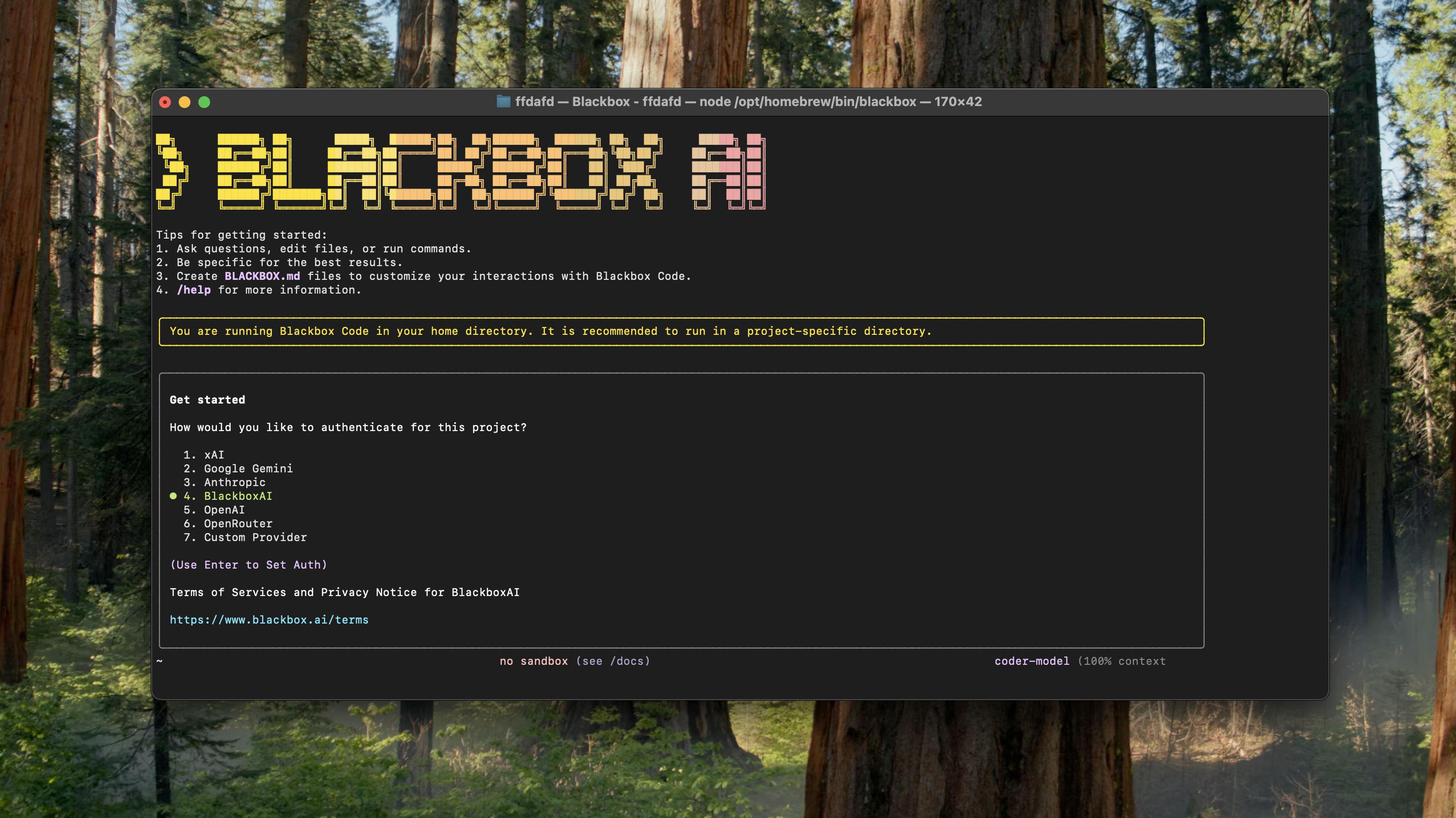
Enter API Key
Provide your BLACKBOX API key when prompted. You can get your API key from the BLACKBOX Dashboard.- Navigate to your dashboard
- Copy your API key
- Paste it in the terminal when prompted
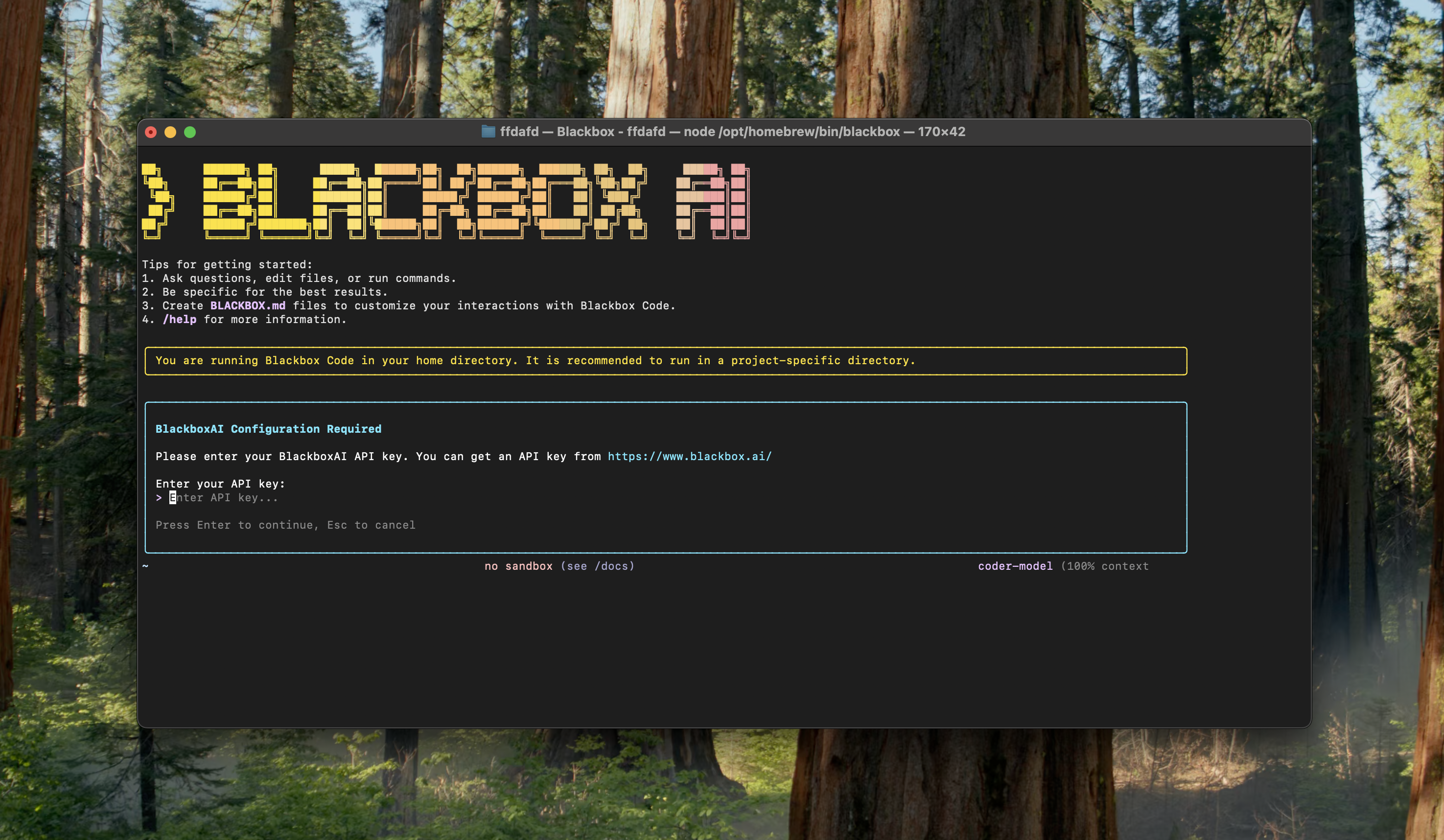
Select Your Model
Choose the specific AI model you want to use from your chosen provider. You can select from the best closed-source or open-source models available. Look at the full list of BLACKBOX AI supported models Here.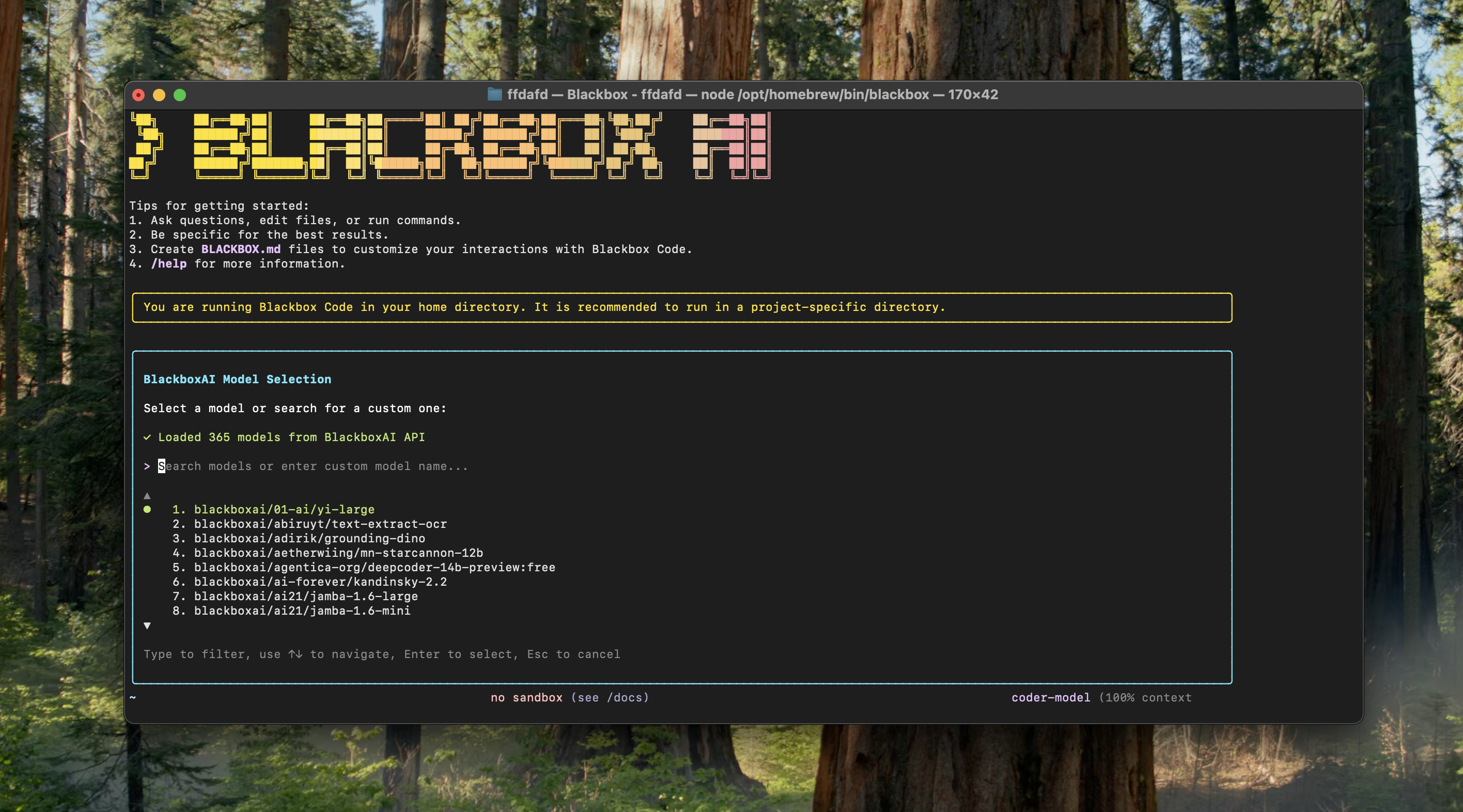
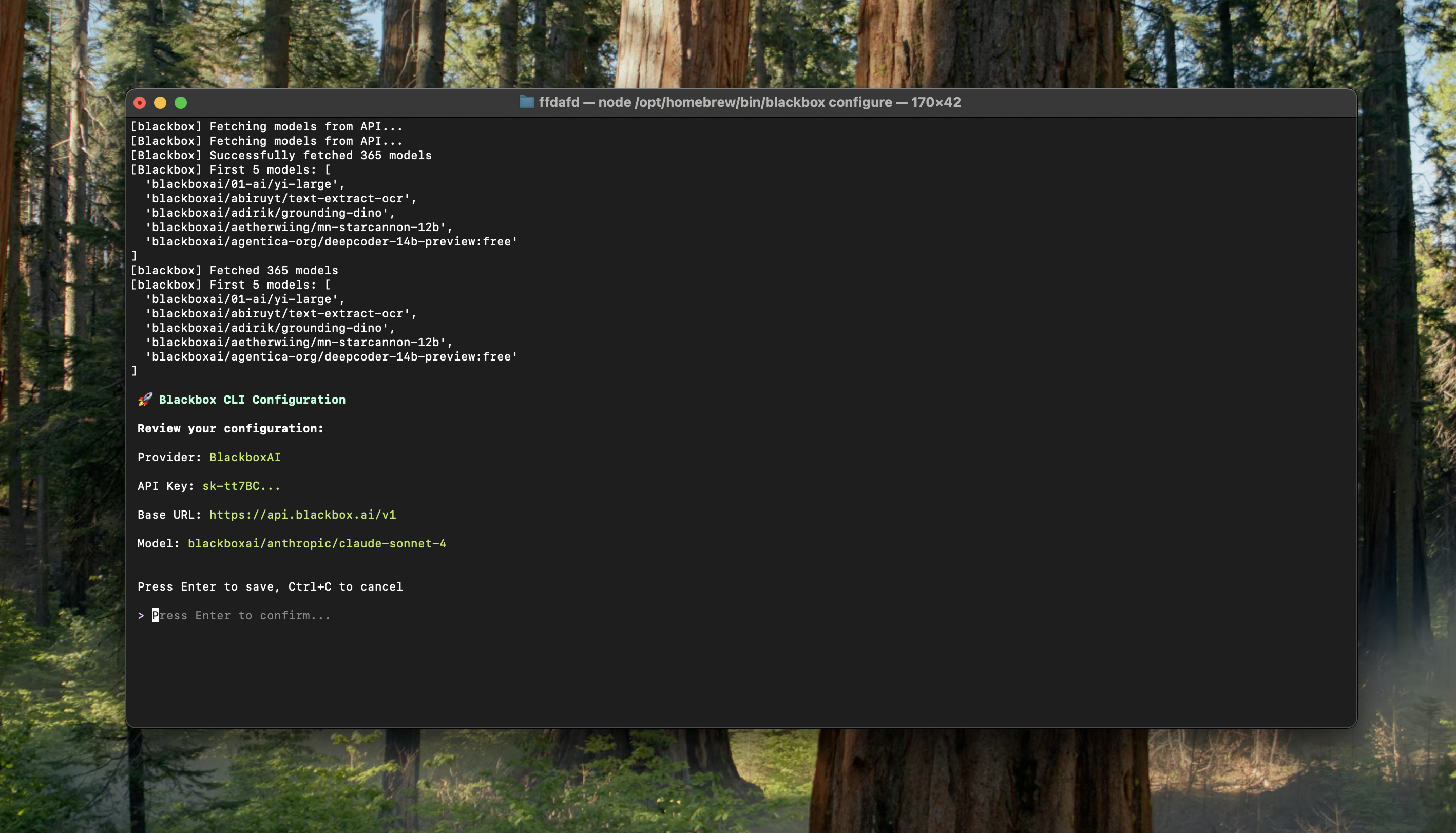
You can reconfigure your settings at any time by running
blackbox configure again.Update BLACKBOX CLI
BLACKBOX CLI keeps you up-to-date with the latest features and improvements.Automatic Updates (Default)
For versions 0.1.1 and newer, BLACKBOX CLI automatically checks for and installs updates when you start a session:For Older Versions
If you’re using an older version (before 0.1.1), you must manually update using:For Unix/Linux/macOS (Bash)
For Windows (PowerShell)
Recommended: Keep automatic updates enabled to ensure you always have the latest features, security patches, and performance improvements.
3. Start your first session
Open a new terminal window and start an interactive chat session: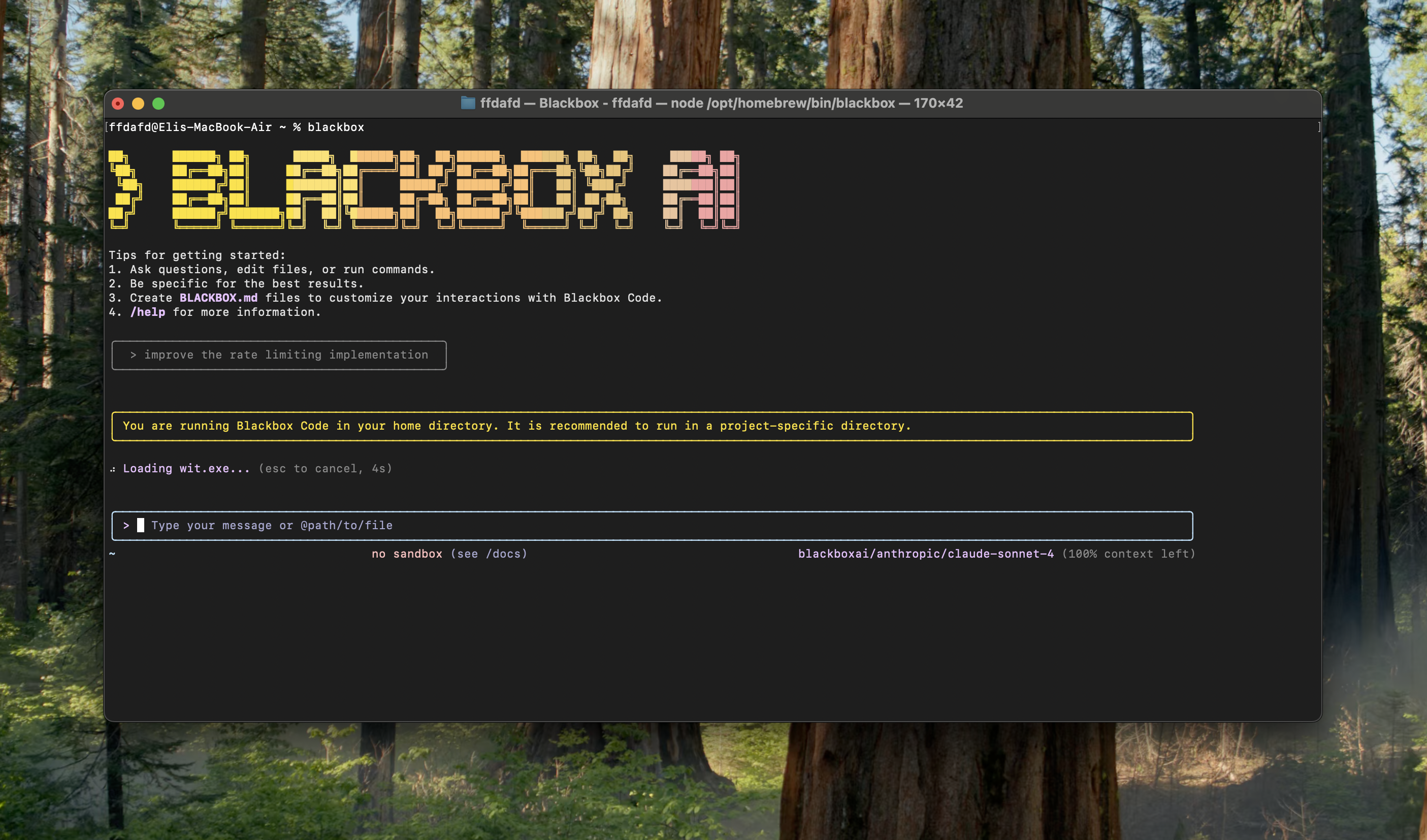
4. Ask your first question
Let’s start with exploring BLACKBOX CLI’s capabilities. Try one of these commands:BLACKBOX CLI reads your files as needed - you don’t have to manually add context. It can analyze your entire project structure and provide intelligent assistance.
5. Create your first project
Let’s start by creating a simple project from scratch:- Create the necessary files and folders
- Write the complete code for your project
- Set up proper file structure
- Provide instructions for running the project
BLACKBOX CLI can create complete projects from scratch, including all necessary files, dependencies, and configuration.
6. Make code improvements
Now let’s enhance existing code. Try these improvement tasks:- Analyze your existing code
- Suggest and implement improvements
- Maintain code functionality while enhancing features
- Explain the changes made
7. Debug and troubleshoot
BLACKBOX CLI excels at finding and fixing issues:- Identify the root cause of issues
- Provide detailed explanations
- Implement fixes automatically
- Test solutions to ensure they work
8. Explore advanced features
Discover more powerful capabilities of BLACKBOX CLI: Advanced Project CreationEssential commands
Here are the most important commands for daily use:| Command | What it does | Example |
|---|---|---|
blackbox session | Start interactive chat session | blackbox session or blackbox s |
blackbox configure | Configure settings and providers | blackbox configure |
blackbox project | Open last project directory | blackbox project or blackbox p |
blackbox projects | List recent project directories | blackbox projects or blackbox ps |
blackbox run | Execute commands from file | blackbox run instructions.txt |
blackbox info | Display system information | blackbox info |
blackbox update | Update CLI to latest version | blackbox update |
| Ctrl+C | Exit interactive session | exit |
Pro tips for beginners
Be specific with your requests
Be specific with your requests
Instead of: “fix the bug”Try: “fix the login bug where users see a blank screen after entering wrong credentials”
Use step-by-step instructions
Use step-by-step instructions
Break complex tasks into steps:
Start with simple projects
Start with simple projects
Begin with manageable projects and build complexity:
Ask for explanations
Ask for explanations
Learn while you build:
What’s next?
Now that you’ve learned the basics, explore more advanced features:Key Features
Explore all capabilities and use cases
Common Use Cases
See practical examples and workflows
Getting help
- Natural Language: Simply ask “how do I…” or “help me with…”
- Documentation: Browse these guides for comprehensive information
- Dashboard: Visit your BLACKBOX Dashboard for account management